
Menu Screen Options
Full Screen –Select “Full Screen” and press OK on the Roku remote.
Will minimize the Menu screen and maximize the channel that is playing on the Menu screen.
Channel List –Select “Channel List” and press OK on the Roku Remote. Allows the user to scroll up and down through all the available channels utilizing the UP and DOWN buttons on the Roku remote. Select a channel and press OK on the Roku remote to tune to the selected channel. Press the BACK button on the Roku remote to return to the Channel List.
Recordings –Select “Recordings” and press OK on the Roku remote.
Allows users to view previously recorded programs and upcoming recordings.
Guide –Select “Guide” and press OK on the Roku remote.
Allows users to view all channels in a guide format along with date and time. Users can navigate the guide by utilizing the UP, DOWN, LEFT, RIGHT buttons of the Roku remote. Users can also utilize the REV SCAN and FWD SCAN buttons on the Roku remote to page up and down through the guide at a faster pace. Select the channel you would like to view and press the OK button on the Roku remote to tune to the selected channel. Press the BACK button on the Roku remote to return to the Guide.
Favorites –“Select Favorites” and press OK on the Roku remote.
The Favorites option allows users to access a guide that only lists channels the user has chosen as a favorite. Users can also navigate the Favorites guide by utilizing the UP, DOWN, LEFT, RIGHT buttons of the Roku remote. Users can also utilize the REV SCAN and FWD SCAN buttons on the Roku remote to page up and down through the Favorites guide at a faster pace.
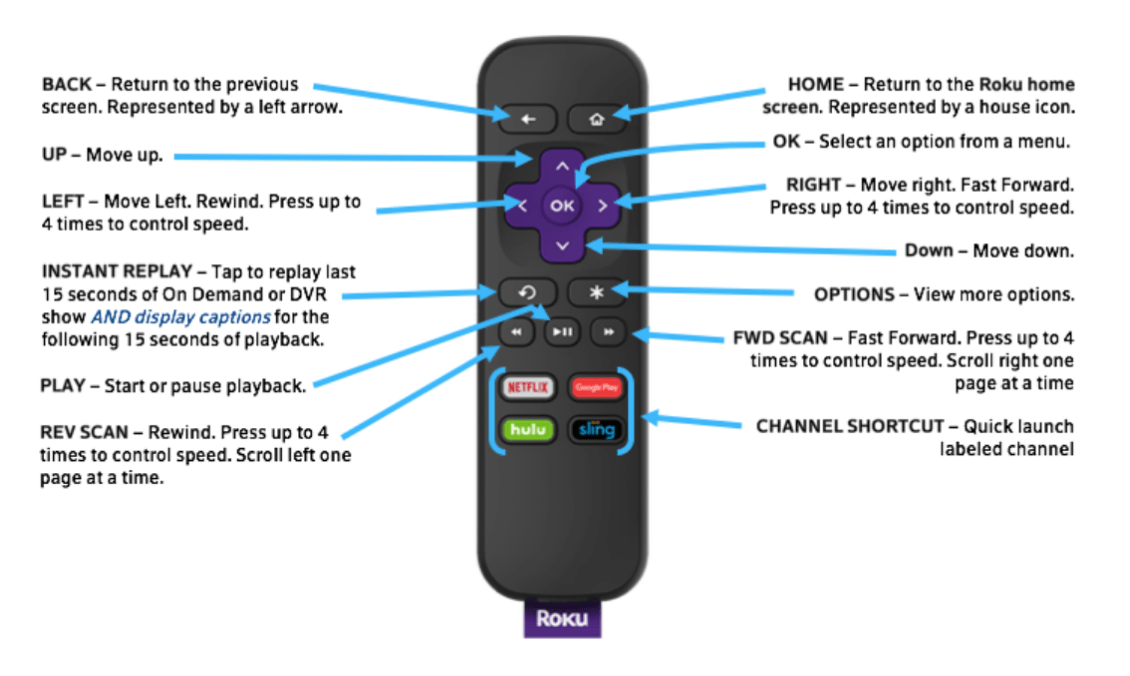
User Tips
- Before trying to access Southwest Stream from your Roku, ensure that the TV is on the same input that the Roku is connected to (ex.HDMI1, HDMI2).
- If the Roku is displaying correctly on the TV but fails to respond when pressing buttons on the remote, ensure that the batteries are properly charged and inserted into the remote correctly. If the problems persist after checking the batteries, you may need to re-pair the remote with the Roku. For complete instructions on pairing the remote visit www.roku.com.
- Select “SW Stream” from the Roku channel list and press OK on the Roku remote to load the Southwest Stream application.
- Once the Southwest Stream application is loaded, you will immediately be taken to the Menu screen that contains the following options.
- When a user presses the BACK button on the Roku remote while viewing a channel, the last screen that was displayed will appear. For example, if a user accessed a channel from the Channel List screen, pressing the BACK button on the Roku remote will bring back the Channel List screen. If a user accessed a channel from the Guide screen, pressing the BACK button on the Roku remote would bring back the Guide screen. If the user is trying to access the Menu screen, the BACK button on the Roku remote would need to be pressed a second time.
- When in the Guide screen, users can access additional options such as View Full Screen, Previous Channel, Record, Record Series, Record Series(First Run), Add to Favorites, Remove from Favorites by pressing the OPTIONS* button on the Roku remote.
- To add a channel to the Favorites guide, select the channel in either the Channel List screen or the Guide screen and press the OPTIONS* button on the Roku remote. An options box will display with all the additional options listed in tip 3 above. Select “Add to Favorites” and press OK on the Roku remote. The channel will now be added to the Favorites guide accessible from the Menu screen.
- To remove a channel from the Favorites guide, follow the same steps in tip 4; but select “Remove from Favorites” and press OK on the Roku remote.
- Not all buttons on the Roku remote are applicable for the Southwest Stream application.
- To exit the Southwest Stream application, press the HOME button on the Roku remote and the user will return to the Roku home screen.
Enabling/Disabling Closed Captioning –With a channel in view on Southwest Stream, press the OPTIONS* button on the Roku remote. Select “Closed Captioning” and use the RIGHT button and choose “On Always” to enable or “off” to disable.
